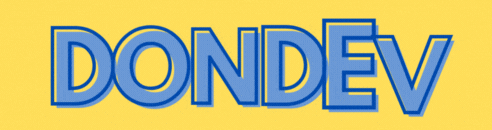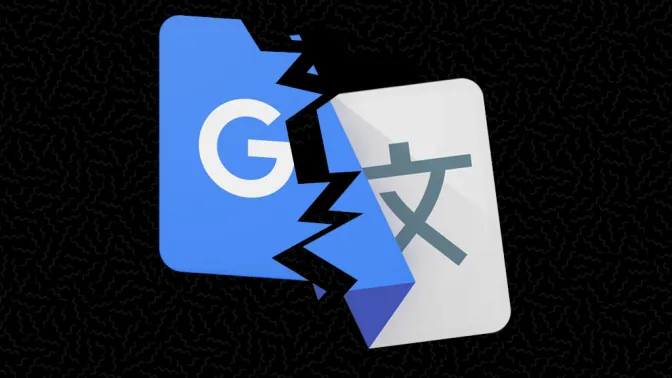Working Without a Mouse
I am a productivity nerd who is into tooling and all things #noMouse and #CLI. I was cleaning my desktop when I decided to put away the mouse for a few days. One less wire!
Trials and Tribulations
Like most things ADD, I immediately took off with the idea and immediately ran into problems with the whole thing. But what I discovered, I will share here as a proposed solution. My real hope is other “no mousers” read this and comment angrily bellow. Something, something, about “use these CLI alternatives” OR “skill issue, just set up key bindings like this …“.
Don’t Bury the Lead
Right off the bat, the experiment just had me categorizing common programs into two main buckets. Bucket one- this program is easy without a mouse! And bucket two: this is the least accessible friendly program I have encountered so far. My quick thinking about this leads me to organize these programs together. What I found; the programs that were most difficult to use were the ones that were less productive in actually doing my day job in their own right. Things like Teams (this had to be the worst of all of them). In Teams, when you get a new message, there was no mouse shortcut to jump to that message like there is in slack. The best path I found was a shortcut to jump to recent activity, and then tab and arrow key + an enter to find the last thread in that conversation. Coming from slack this is unacceptable. I’m used to a flow where I need to reference more than one thread at a time. Slack has the shortcuts for moving forward and back through history, plus quick switch to messages and even start new ones without touching a mouse. But what am I doing in Teams or Slack anyways? I should be developing and slinging code, as a note, these programs are not of the productivity work engine.
A quick list of other programs include: Clementine or YouTube music Most Electron wrappers of things Firefox (without vim shortcut extension) Obsidian Todoist
You said there was a solution?
Most of the above apps can be interfaced with via the command line. Obsidian is the easy one; just interact with your notebook in nvim. Todoist? Unlike Toggl, I have not found a todoist API/CLI that I like. Clementine? There are CLIs for a local media library, like musikcube. This still feels like a underwhelming move.
Firefox is the second hardest behind teams. I actually need to do things there, like Jira and Github. I have been using a vim shortcut extension for FF but with mixed results. My go to ‘move’ is to search any page for the text of the button or link I want to click. This is great for basic browsing or reviewing documentation, but this will not help you in Jira or trying to jump to an input with hundreds of indexes in the way.
I think the answer is organizing the buckets per screen or per computer
As I eluded to above; the terrible second bucket isn’t a very productive bucket. Chances are, i’m looking at that program, wasting time. My next experiment involves my little laptop to be on the desktop with me. This way, I can keep all of these communications, media, mail, back office completely off the desktop I am coding on. The laptop has a touch pad built in that I am most comfortable with… so I can quickly swipe and tap my way to any teams messages received. I’m also not feeding the electron beast where I need those resources for docker, ff, and node/next. If you do not have the second laptop option, but you do have a second screen - I think breaking up these screens but mouse/no mouse is a great move. It forces you to really think about the hand-off between hands on keys, and “point and click” activities. Like I said, I hope for some heated comments on this, either way, let me know your take on this.